hellocharts-android开源图表库(效果非常好)
之前我们介绍了一个非常优秀开源图表库 MPAndroidChart ,但是我们今天介绍的将是一个更为优秀的图表库,比MPAndroidChart性能更好,功能更完善,UI风格更美观,坐标轴更精细。
他就是github上出现的新项目HelloCharts。
HelloCharts支持以下chart类型:
-
Line chart(cubic lines, filled lines, scattered points)
-
Column chart(grouped, stacked, negative values)
-
Pie chart
-
Bubble chart
-
Combo chart(columns/lines)
-
Preview charts(for column chart and line chart)
此外还具有以下特点:
-
支持缩放、滑动以及平移。Zoom(pinch to zoom, double tap zoom), scroll and fling
-
支持自定义坐标轴(比如坐标轴位置:上下左右内部),支持自动生成坐标轴。Custom and auto-generated axes(top, bottom, left, right, inside)
-
动画(Animations)
-
支持预览,即在chart下面会有一个坐标密度更细的附属chart,当选中附属chart的某一区域,附属chart上面的chart会显示选中区域的更详细情况。
下面是一些效果截图:
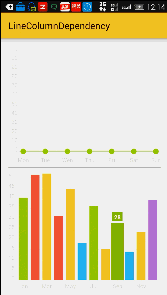
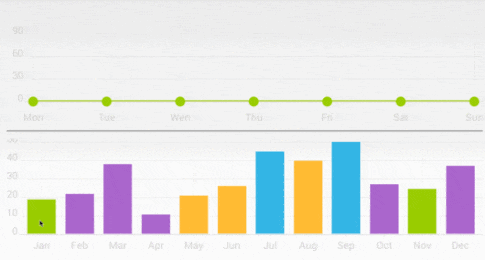
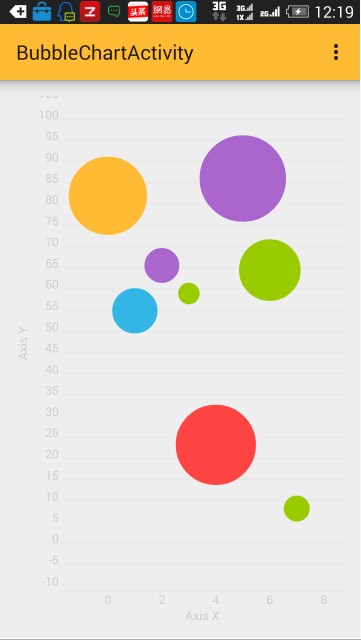
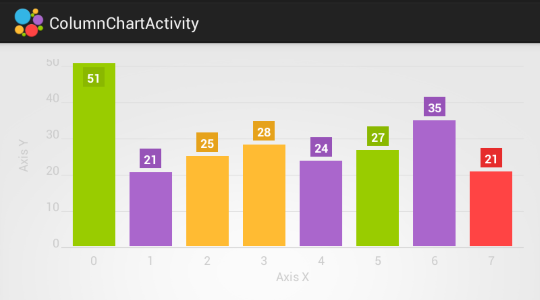
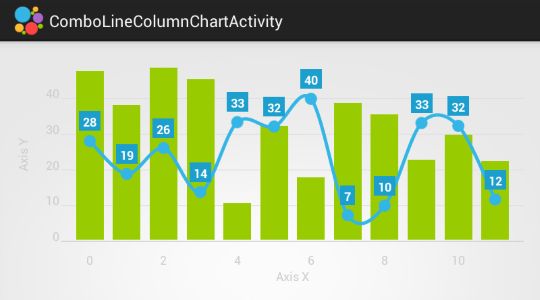
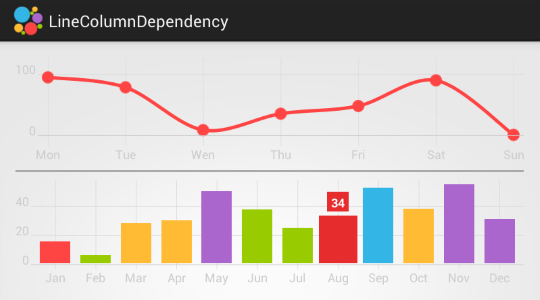
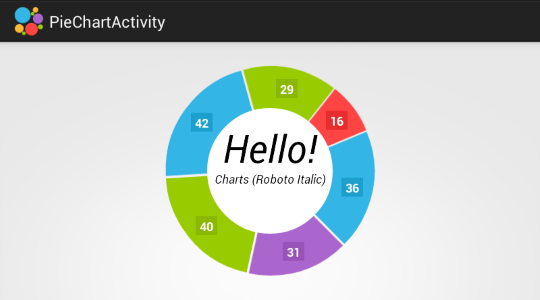
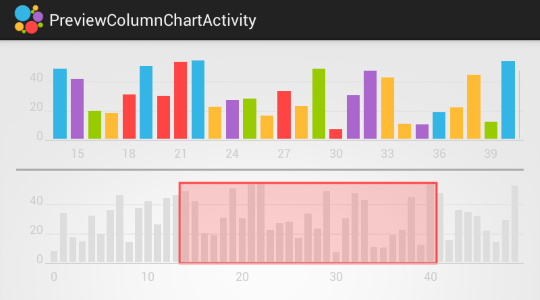
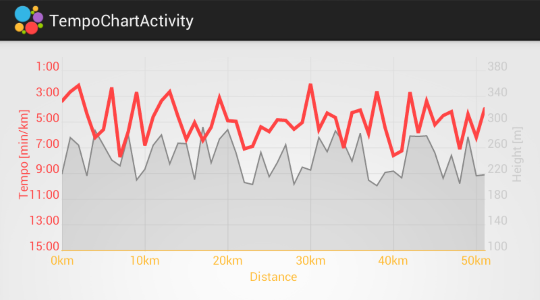
我能用妙趣横生来形容吗、、
编译以及使用方法
需要使用android 5.0的sdk编译且需要导入appcompat v21兼容包。
每一种chart都可以在xml中定义:
<lecho.lib.hellocharts.view.LineChartView
android:id="@+id/chart"
android:layout_width="match_parent"
android:layout_height="match_parent" />
当然也可以在java代码中直接创建:
LineChartView chart = new LineChartView(context);
layout.addView(chart);
可以通过一些公共方法设置其行为属性,下面是一些例子:
Chart.setInteractive(boolean isInteractive);
Chart.setZoomType(ZoomType zoomType);
Chart.setContainerScrollEnabled(boolean isEnabled, ContainerScrollType type);
或者是用数据模型定义一些显示的方式:
ChartData.setAxisXBottom(Axis axisX);
ColumnChartData.setStacked(boolean isStacked);
Line.setStrokeWidth(int strokeWidthDp);
每一种chart都有自己的数据模型以及设置数据的方法,下面以LineChart为例:
List<PointValue> values = new ArrayList<PointValue>();
values.add(new PointValue(0, 2));
values.add(new PointValue(1, 4));
values.add(new PointValue(2, 3));
values.add(new PointValue(3, 4));
//In most cased you can call data model methods in builder-pattern-like manner.
Line line = new Line(values).setColor(Color.Blue).setCubic(true);
List<Line> lines = new ArrayList<Line>();
lines.add(line);
LineChartData data = new LineChartData();
data.setLines(lines);
LineChartView chart = new LineChartView(context);
chart.setLineChartData(data);
代码下载地址





